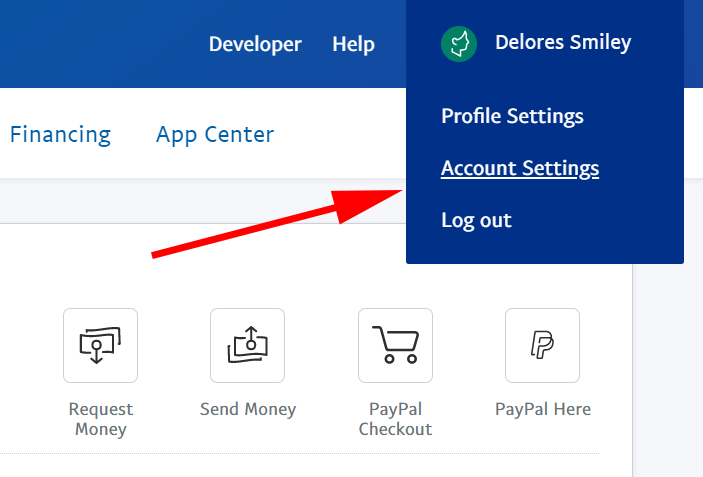
Every credit card or PayPal payment method in OwnerRez requires that you enter the DBA Name / Statement Text so that we can show it to the guest during quote acceptance, payment processing and in renter agreements.
For PayPal accounts, the statement text looks like this:
PAYPAL *YourBusinessName
The portion after the asterisk (*) is what you need to find and supply when creating the payment method in OwnerRez. In the above example, that's the portion "YourBusinessName".
To find this, go to your PayPal account and login. Find the Profile > Account Settings area. It might look like this:
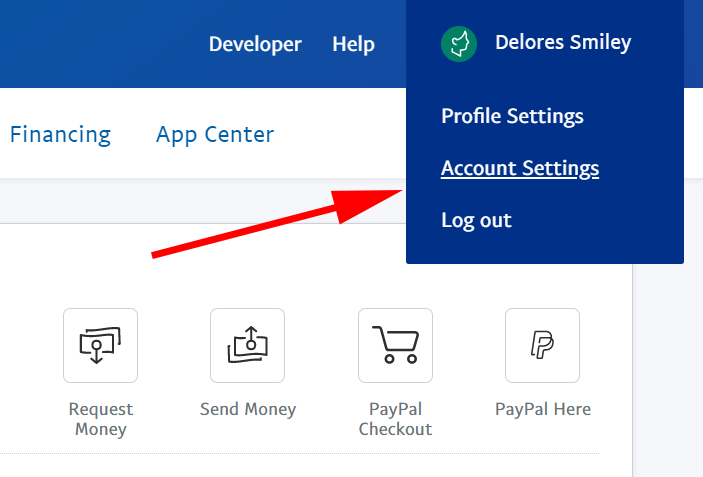
Next select Business information, it might look like this:
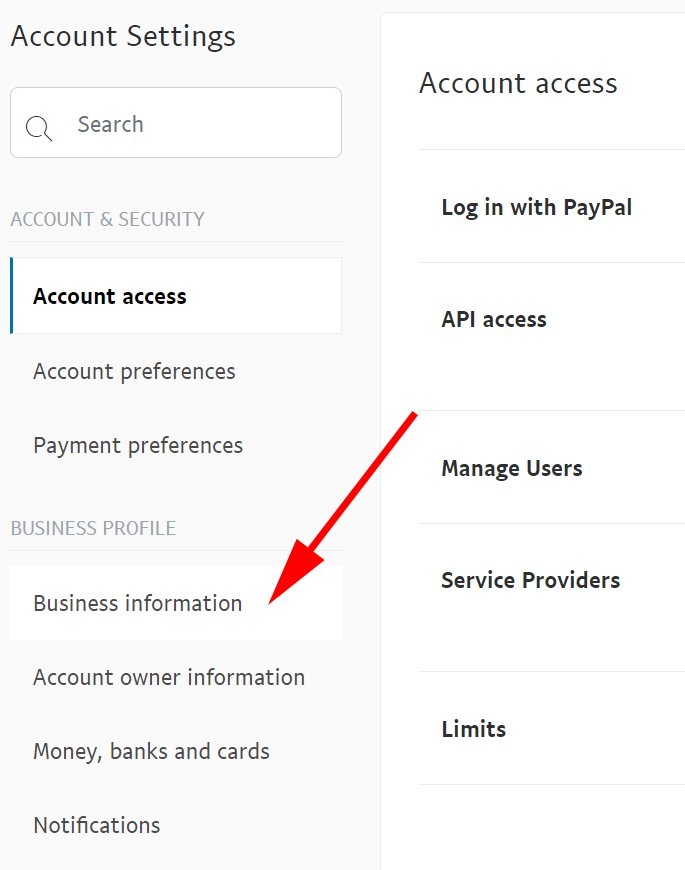
After you've entered the Business Information area, look for an Update button. It might look something like this:

If you click the Update link, you will get a full page of information including your Credit Card statement name. You can also click the Edit button to change that information. It will look like this:

If you select the Edit button you can change the Credit Card statement name and click save. It will look like this:

That bit of text needs to be copied into the PayPal payment method you create in OwnerRez. Make sure to include the full statement text. So if we use the example in the picture above, the full statement text would be:
PAYPAL *DELORESSMIL
That's how it should look in OwnerRez (changing the last part of course to match what's in your account) so that the guest knows what to expect on their credit card statement.
© Copyright 2009-2024 OwnerRez, Inc. All Rights Reserved.
Protected by reCAPTCHA Enterprise. Google privacy policy and terms apply.